The share of the Google Chrome browser in the world continues to grow. She has already passed a psychological assessment of 50%.
And let Chrome's monopoly on mobile devices be a bit more modest than on PCs, with the spread of the Android operating system, the position of the Google browser has also strengthened. However, in the search for new user-friendly features for users, developers sometimes take decisions that one's soul is far from all users.
On our resource, we discussed the settings of desktop versions of browsers, now let's talk about browser options for the mobile version, including the Articles module for you in Google Chrome (or Recommended articles).
The content of the article:
How to disable recommended articles in Google Chrome
With one of the updates in Google Chrome for mobile devices, a new feature called Articles for you has appeared. It displays the recommended articles on the main browser page, which are shown each time a new tab is opened.
The main disadvantage of the new function from Google is that the recommended articles are displayed immediately after the module of frequently visited pages, that is, above the bookmarks on the main page. The situation is complicated by the fact that in the settings of the mobile browser there was no option added to disable the user from displaying articles on the main page.
Now the issue of advertising on Android is very acute. In appearance, recommended articles are also advertising in a certain sense. But in fact, this function, like many experimental functions in Google Chrome, can be turned off in the system menu chrome:\\flags
So, in order to disable Articles for you in Google Chrome, it is necessary to insert the following code in the address bar of the browser:
chrome://flags/#enable-ntp-remote-suggestions
Next, go to the entered address and on the page that opens, switch the status of the Show server-side suggestions on the New Tab page option to the Disabled position.
Thus, we disable the output of recommended articles in a new tab if you have an Internet connection.
But there is another option that displays the last saved articles in case there is no connection to the server. This option is called Show recent offline tabs on the New Tab page. To disable the display of recommended articles in offline mode, you must go to:
chrome://flags/#enable-ntp-recent-offline-tab-suggestions
And also transfer the status of the function to Disabled mode.
Turning off these two options allowed us to disable Articles for you in Google Chrome on your smartphone.
Setting up the Google Chrome start page on Android
Above, we figured out how to prohibit the display of Articles for you under frequently visited browser sites. But if you wish, we can also enable and disable other elements of the Google Chrome start page.
All these settings are made in the system menu chrome:\\flags. And the address of each of these options contains the abbreviation ntp, which stands for New Tab page. Let's take a look at some of these features.
Show asset downloads on the New Tab page - displays latest downloads on the Google Chrome homepage. To disable the option, you can use the link:
chrome://flags/#enable-ntp-asset-download-suggestions
Show offline page downloads on the New Tab page - displays latest downloads on the Google Chrome start page in offline mode, that is, in the absence of internet connection. To disable the option, you can use the link:
chrome://flags/#enable-ntp-offline-page-download-suggestions
Show recently visited bookmarks on the New Tab page - displays recently visited bookmarks on the main browser page. To disable the option, you can use the link:
chrome://flags/#enable-ntp-bookmarks-suggestions
Show recent foreign tabs on the New Tab page - displays recently visited bookmarks from other devices on the main page of the browser that are signed in to the same Google account. To disable the option, you can use the link:
chrome://flags/#enable-ntp-foreign-sessions-suggestions
The main options for the status of the above options:
- Default - the default state, the option will be activated or deactivated, depending on browser configuration parameters;
- Enabled - option activated;
- Disabled - option deactivated.
In addition, to go to editing any option, it is not necessary to open it via the direct link above each option, you can find the necessary parameters yourself if you go to the general menu of experimental functions by opening the following page through the address bar:
chrome://flags
After disabling recommended articles, displaying downloads and visiting history, the Google Chrome home page will look like this:
Comfortable surfing and do not be afraid to experiment.

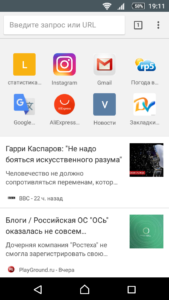
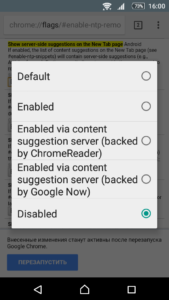
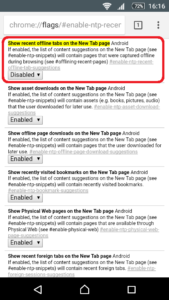
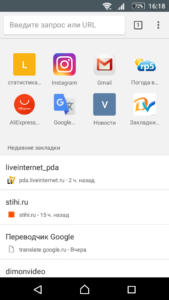

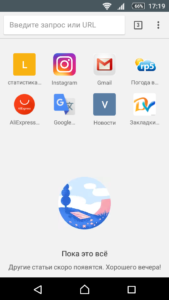
Excellent post. I definitely appreciate this site. Thanks! Carol-Jean Rolph Dode
Thanks so much for the blog. Really thank you! Really Cool. Marie Sinclair Tess
Wow, incredible blog layout! How long have you been blogging for? you made blogging look easy. The overall look of your site is great, let alone the content! Kristi Richie Ray
Doesn’t work – these options are not available in the version I have: 80.0.3897.132
Disabling all the flags you mention has no effect now so please remove this article. The newest chrome update doesn’t allow you to get rid of Articles for You
Same for me. Can’t find a flag to disable them. Will have to go Incognito.
In their infinite wisdom, Google removed the server side suggestion flags from the latest Chrome for Android. You are now stuck with the ‘articles for you’ clutter. You can “hide” it but it still leaves a link on your page and still downloads the articles in the background. Thanks for nothing Google.
Didn’t work for me either.
I just tried this. It didn’t work.