The content of the article:
Preface. The delights of the IT industry
It is not a secret to anyone that since its conception information technologies have developed and continue to develop at a rapid pace. This is certainly a positive thing, but this process also has a concomitant negative factor for ordinary users of the it-industry products: most hardware tools (the so-called hardware component, or simply hardware) become obsolete morally much faster than physically.
I think many people had a situation when the phone still works quite well for itself, but the latest versions of familiar applications are no longer supported: the navigation program is terribly lagging and there are no new features in the client of your favorite social network, and the interface itself does not seem so swift and smooth as it was a year and a half ago.
Similarly, the situation with modern personal computers and their components. You didn’t have time to enjoy all the charms of a brand new video card, taken under a specific toy, in order to treat yourself, as the next version of the same game with it, a video card, is no longer supported.... unless it is only at the minimum graphics settings.
Of course, in some cases there are only two options: either you have to accept the fact that there is, or, nevertheless, invest in your iron friend again and strengthen its technical component side. But this is not always the case, sometimes it is quite possible to improve something, if you approach it with the mind.
That's about it today and will be discussed.
Problem. Slows down the video on youtube
Owners of old computers and low-power laptops and, moreover, netbooks often face the fact that on their machines during playback, the video on youtube slows down. And the speed of access to the Internet can be quite satisfactory, be it LAN or WIFI, even if distributed from another computer or laptop. Especially the brakes when watching videos on YouTube become noticeable if you try to play videos as 480p, 720p and higher: friezes, hang, picture lag - these are the main inconveniences that weak computers have to work with the popular online video viewing service. Many people, trying to answer the question "Why does video slow down online?", find the culprit in the face of HTML5, try to disable it in the browser, return Flash specifically on YouTube, etc. Today we will go the other way.
Using the method below, you can get rid of problems when playing online video on YouTube on weak computers and netbooks and close a question such as the causes of online video brakes. So let's get started....
Play video from youtube through a third-party video player
The first step towards comfortable working with online video will be to play this very video from the youtube platform through the video player installed on your computer. Here I will not go into the comparison of various video playback programs, each has its own preferences, so I will give an example of software that I personally experimented with, trying to fix the hang of a video on youtube. And I used for this purpose a popular player called Daum PotPlayer (or simply PotPlayer). This is a player from the developers of The KMPlayer, which, to date, even surpassed his older brother in many ways.
Download the distribution package of the program and install it on your computer. Run the installed player. Now we need to get a link to the video that interests us. This can be done in several ways:
Getting a link to a youtube video
Method one. Link to the video from the browser address bar
On the youtube site, open the video that interests us, and then from the address bar of the browser, copy the link of this page
The second way. Link to the movie from the Share menu
On the video page under the standard youtube player window, click on the Share button. Just below you will have a menu with different options for the distribution of the record, we are interested in a link to the file. We copy it
The third way. Link to the movie from the main page or search page
On the main page of the site, on the search page or in the side menu of similar videos when viewing another video, right-click on the video that interests us and select Copy link address
Playing youtube in PotPlayer
Open the previously installed video player, click in the program window with the right mouse button and select the item Open - Open Address.
In the input box of the window that appears, insert the link obtained by one of the methods above, click the button OK
After that, the video file will start playing. If you click the right mouse button in the player window - File Information..., then you will see that the movie is played in high quality (in our case - 1280x720, that is, 720p)
Moreover, the smoothness of playback and the speed of downloading a video from YouTube, other things being equal, will be much more profitable than through a standard player site, especially notice by owners of computers and laptops with weak processors.
Browser, youtube and Daum PotPlayer extension
In principle, this could have been stopped, but if you often watch videos on the Internet, then each time you copy the address of the video and insert it into the video player will be inconvenient.
To jump over this step we will use the PotPlater extension to the browser. For the Google Chrome browser, this extension is called Potplayer Youtube Shortcut. You can install it as from the online store Chrome
So manually, downloading directly from the file attached to this article: Potplayer Youtube Shortcut, extract the folder from the archive and specify the path to the directory in the Google Chrome Extensions settings using the Download unpacked extension button.
Well, for example, for the Mozilla Firefox browser extension has the name Play Youtube video in Potplayer. What is called, did not bother
We install the extension (in this example, on the Google Chrome browser), after the installation, the extension parameters open (if this does not happen, open the settings from the extensions menu)
Here, I think, everything is clear. You can configure as in the screenshot above, you can select the options at your discretion. No special recommendations, most importantly - ease of use.
Everything, after setting up the extension, open the youtube page, click on the video you like with a wheel (this is the middle mouse click), and if the settings were made as in the screenshot above, we will launch Daum PotPlayer with playback of the selected video.
Also, when you open the video in the browser below, you will have two buttons: a button to play the file in PotPlayer and a button to add the file to the PotPlayer playlist
That's all. If this method helped or did not help someone, unsubscribe in the comments, it will be useful for the rest.
All videos without brakes and no freezes....
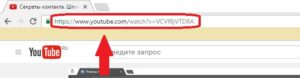
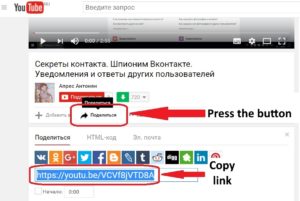
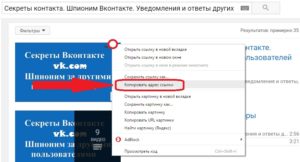
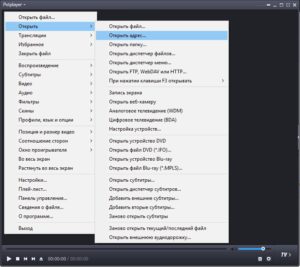
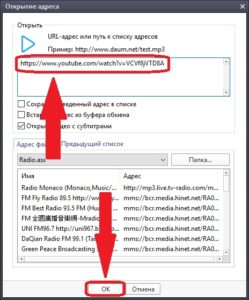
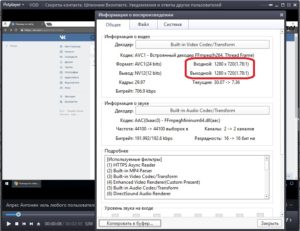
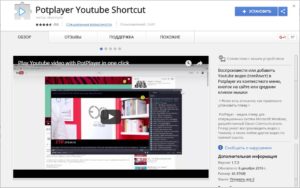
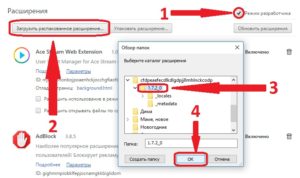
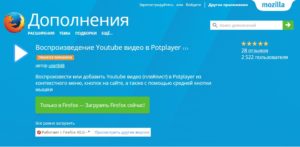
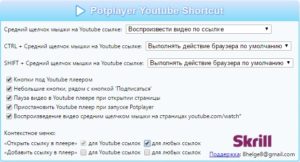
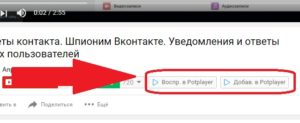
Hello. This post was really fascinating, particularly because I was looking for thoughts on this subject last Sunday. Elnore Jereme Fernandez
Aute mi ut suspendisse velit leo, vel risus ac. Amet dui dignissim fermentum malesuada auctor volutpat, vestibulum ipsum nulla. Lissi Perice Glick
I feel you should still do more, the videos and your name is just penetrating some places Ofelia Fransisco Correy